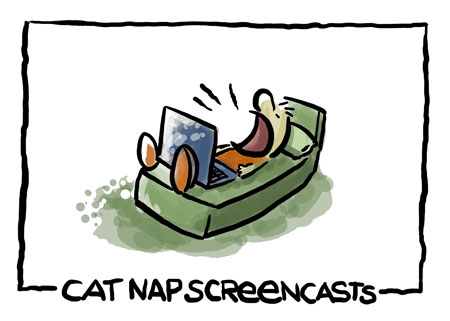
Switch on your TV.
It doesn’t matter what program is going on, you’ll notice something quite interesting. After about seven seconds something changes. It may be the scene, it may be the camera angle, it maybe a whole new shot. But almost like clockwork you’ll find there’s a change every seven seconds or so.
Then look at just about any tutorial or presentation on YouTube and start counting the seconds. 1,2,3,4,5,6,7,8…17,25,32 seconds—and you’re still watching a single frame while the presenter’s voice keeps droning on.
This is the point where your brain starts to fall asleep.
You’re trying desperately to pay attention, but there’s zero movement on the screen (if you don’t count the moving mouse cursor that is). And this lack of movement drives us to distraction.
So how do you replicate the movement you see on TV?
Software does the trick. If you create a slide show, you’re going to be using some software such as Screenflow or Camtasia to record the screen animation. Software allows you to zoom in and zoom out to create a feeling of movement. So as you’re talking about a specific topic, you can create zoom in and then zoom out to show the entire screen.
There’s just one problem with zooming in and out
A simple presentation can take you hours—even the whole day, because every darned zoom action has to be manually done at least every 10-12 seconds (if not every seven seconds). And this is where Camtasia comes to the rescue.
Camtasia’s Smart-Focus feature follows the mouse
So as your mouse goes to a specific part of the page, Camtasia’s Smart-Focus feature zooms in. And then as you pull back, it zooms to reveal the entire page. Of course I’ve been using Camtasia since Version 3 and the early versions were just plain hard work to achieve any kind of movement. (The last few versions have solved this “hard work” problem with Smart-Focus).
The other way to solve the problem is to have loads of slides
I often have several hundred slides in a presentation. And if you run a presentation skillfully, you’ll find that your audience hasn’t noticed that you’ve had a few hundred slides. But again, this becomes tedious work to front load all your presentations with loads of slides.
So is this a pitch for Camtasia?
You bet it is. I’ve used a fair bit of OnScreen software, and they all do a splendid job of recording, but none of them even come close to creating movement as effortlessly as Camtasia does.
Movement is critical—that’s for sure. How you do it is up to you. And that’s all that really matters, doesn’t it?

Very interesting video lesson for me – video is on my shortlist and you’ve made it seem even easier Sean!
Video and movement is critical. So few of us realise that there are close to three hundred movements in a short video. And that even on stage, you have to keep the slides going.
And especially video conferences. The most boring thing in the world (after watching paint dry) is to watch a single slide for close to five minutes.
And glad I made it easier for you, Alex.
As Camtasia will tell you: They don’t pay me for this stuff. I’ve been a Camtasia fan forever. It was so hard moving over to the Mac because they don’t have Camtasia (um, didn’t have Camtasia).
Now I’m bugging them for Snag-It.
I’ve always loved Camtasia. No two ways about it. But when I got my Mac, Camtasia wasn’t around, and there wasn’t any clear idea as to when it was going to be around. So I did get a copy of Screenflow.
I have to say that I’ve become quite a big user of Screenflow, but that’s only because of the absence. So to answer your question, I’ve used (and continue to use) both of them together.
However to be perfectly clear about it, Camtasia does a superb job—and especially—especially when you’re trying to show something as boring as a sales page, or web page. Those are boring things and trying to do video with web pages requires you to juggle with audio, video, and movement. It’s hard enough having to do one of them, but to do all is quite a task.
This is why I recommend Camtasia. It creates the movement and it helps you very quickly put together a video that you’d put together in Screenflow. The only big difference—and this is a big difference for me—is that with Camtasia, I have less manual stuff to do with regard to zooming in and out.
I’m fussy about the stuff I do. I still believe that 70% is good enough, but I’m still fussy about that 70%. And I can tell you one thing. I don’t have the time to yank a video back and forth to create movement.
It’s hard to choose definitely between Screenflow and Camtasia. They’re similar but different. However to me, movement is the big missing link in a video screencast. And from that perspective alone I’d recommend you get Camtasia.
I could also tell you that you could download both and evaluate them for 30 days, but I know that would waste a lot of your time. So if you asked me, I’d say Camtasia first. I have to admit, I’ve gotten used to Screenflow and I will revert to it in a pinch. But that’s only because Camtasia for Mac is new to me. As I get the familiarity back, I’m pretty darned sure Camtasia will take the driver’s seat for all my video.
I use Jing and Snag-It for screen capture while doing software testing and for my blog. I like them. I haven’t need to use the zoom for any video capture so far, but you make a valid point.
As an aside, most slide presentations are boring because of the slides. The standard templates that most people follow are awful. They don’t have to have pyrotechnics as long as they tell a good story.Cliff Atkinson’s book “Beyond Bullet Points” is a good example of how to do this
Sean,
I’ve been reading so many different opinions about whether Camtasia Zoom should be used, so thanks for putting forward such a well argued point about why it is so important